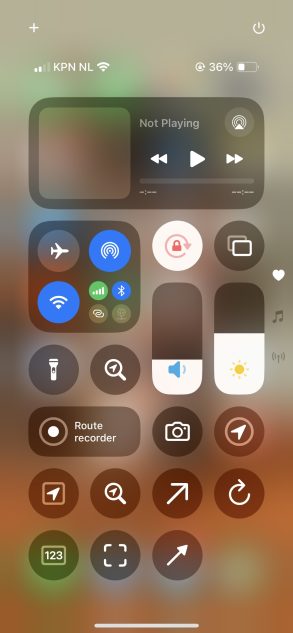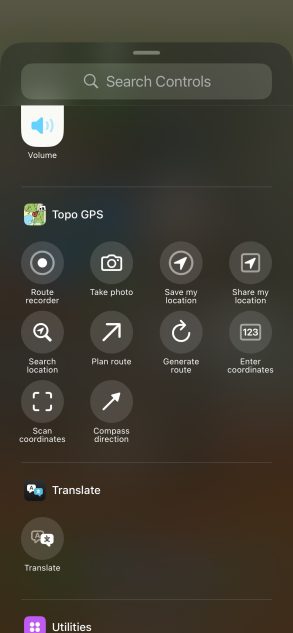Version 10.0.0 of the most versatile outdoor navigation app Topo GPS has appeared. This version contains several improvements specially for iOS 18 making it the perfect outdoor navigation app on your iPhone and Apple Watch.
One of the improvements is that it is now possible to add control buttons to your Control Center, making the useful functions of Topo GPS available quickly everywhere on your iPhone.
For example we there is a control toggle to start stop a route recording. A control button to save your location as a waypoint in Topo GPS, and one to share it with others with including a map, address and a location link. There is also a button for taking photos with the Topo GPS camera. The photos will be added to a waypoint on the map, and are saved into your photos app. You can also easily plan or generate a nice route using a control button, and you can enter or scan coordinates.
Below you can see an example of a Control Center screen with all useful buttons. Press long on the Control Center, and then on “Add a control” to add Topo GPS buttons.
Another useful feature is that in version 10.0.0 you now can give voice commands to Topo GPS if you have enabled Siri. For example you can say: “Hey Siri, record a route with Topo GPS” to start a route recording. You can then end this recording by saying: “Hey Siri, stop recording route with Topo GPS” to finish the recording. There are a few more useful commands with are listed below:
- “Hey Siri, record a route with Topo GPS” – To start a route recording
- “Hey Siri, stop recording route with Topo GPS” – To stop a route recording
- “Hey Siri, save my location with Topo GPS” – To save your location as a waypoint in Topo GPS
- “Hey Siri, share my location using Topo GPS” – To share your location with others. A map, address and location link will be automatically generated which you for example can share via iMessage or WhatsApp.
- “Hey Siri, plan a route with Topo GPS”. Siri then will ask you where you would like to go, and then plans a route from your current location to the location you mentioned.
- “Hey Siri, search a location with Topo GPS”. Siri asks then for a place name or address, and then will display the waypoint of this location.
- “Hey Siri, take a photo with Topo GPS”. The camera will open, and if you take a photo it will be added to the map in Topo GPS and saved into your photos app.
- “Hey Siri, enter coordinates with Topo GPS”. A screen will open where you directly can enter coordinates to find a location.
- “Hey Siri, scan coordinates with Topo GPS”. The coordinates scanner will open which you can use to scan coordinates in Topo GPS.
Finally there is now integration with the shortcuts app. If you go there you can find all kinds of actions which you for example can add to your app screen, or combine into some kind of automated command.