Wyszukiwanie waypointy¶
Na ekranie punktów trasy (Menu > Punkty trasy) możesz wyszukiwać punkty trasy, wpisując słowa kluczowe w pasku wyszukiwania i stosując filtry. Ponadto możesz sortować punkty trasy na różne sposoby.
Wyszukiwanie punktów trasy za pomocą słów kluczowych¶
If you enter a keyword in the search bar on the top of the waypoins screen, only waypoints will be shown which have the keyword in its title, description, street, town, province, two character iso country code, or zip code. Search is case insensitive. If you search in a folder, also all search results in descendant folders will be displayed. If a filter is applied, the search will restrict itself to the filtered waypoints.
Below an example is shown in which «stone» was entered in the search bar. Only the «Stonehenge» waypoint is shown.
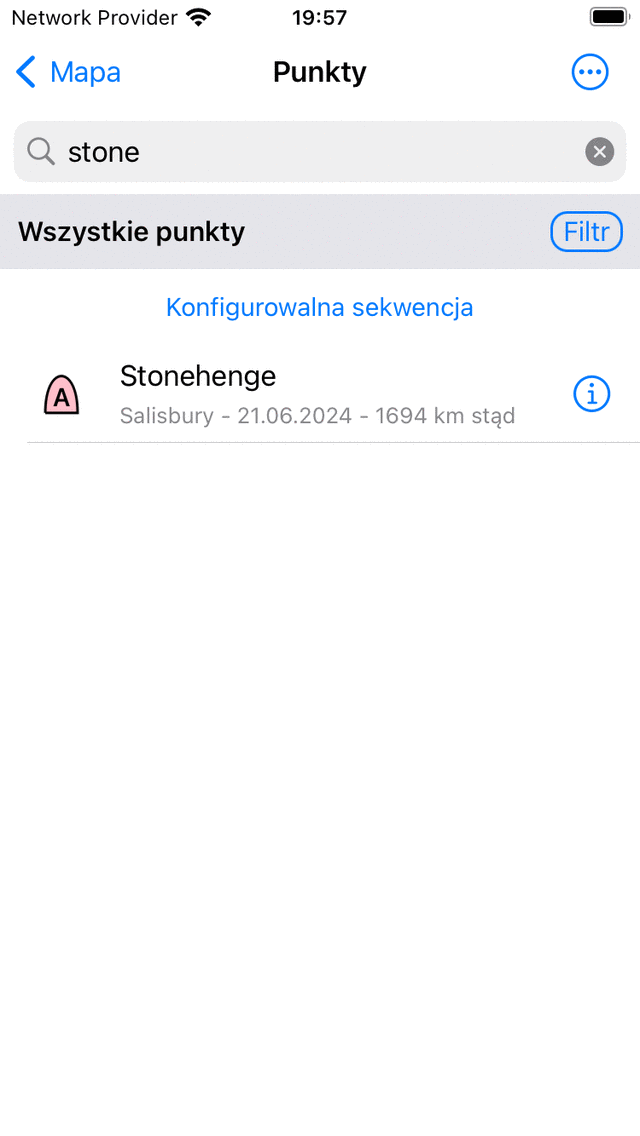
Searching waypoints with the keyword «stone».¶
Sortowanie punktów trasy¶
Below the folder/filter bar, the current sort method is displayed in the middle. If you tap the sort button you can change the current sort method between:
Konfigurowalna kolejność: Punkty trasy są sortowane w dostosowywanej kolejności. Jeśli zamówienie nie zostało zmienione ręcznie, ostatnio dodane punkty trasy są na górze.
Closest on top: The waypoints are sorted according to their distance to your current location, the closest waypoint is on top.
Closest to center map on top: The waypoints are sorted according to their distance to the current center of the map, the closest waypoint is on top.
Najnowsze na górze: punkty trasy są sortowane według czasu ich tworzenia, najnowszy jest na szczycie.
Najstarszy na górze: punkty trasy są sortowane według czasu ich utworzenia, najstarszy jest na górze.
Ostatnio zaktualizowane na górze: Punkty trasy są sortowane według czasu, w którym zostały ostatnio zmienione, punkt trasy, który został ostatnio zmieniony, jest na szczycie.
Najmniej ostatnio aktualizowane na górze: Punkty trasy są sortowane według czasu, w którym zostały ostatnio zmienione, punkt trasy, który został zmieniony najdłużej temu, jest na szczycie.
Alfabetycznie: punkty trasy są sortowane w kolejności alfabetycznej.
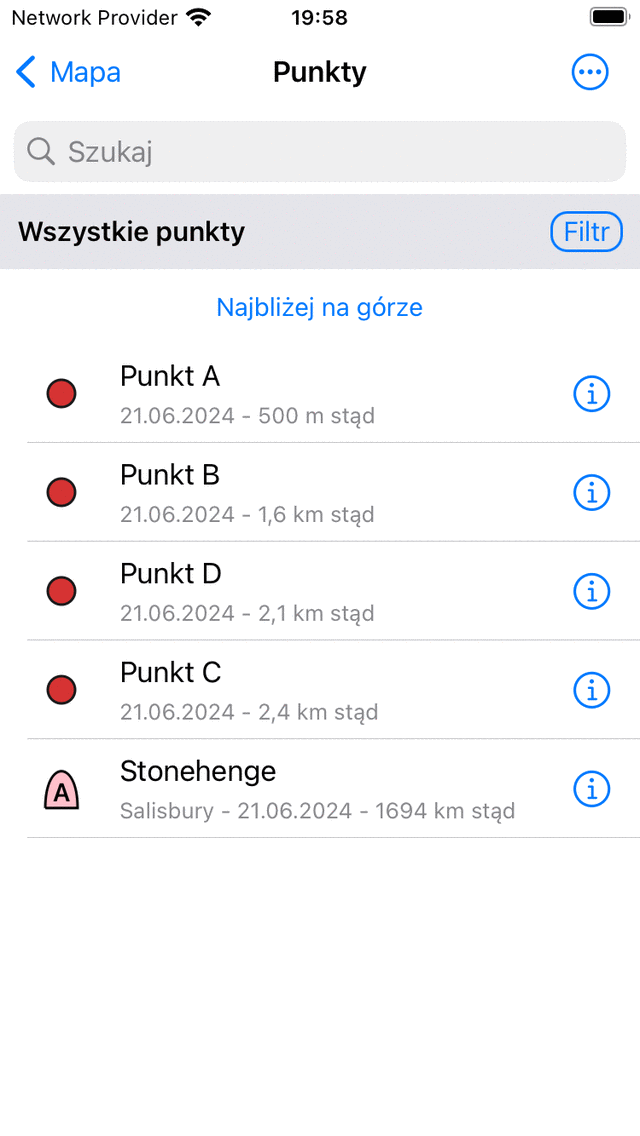
Sortowanie punktów trasy na odległość do bieżącej lokalizacji.¶
Filtrowanie waypointy¶
It is possible to filter waypoints on location and on the kind of icon. To enable a filter, tap the filter button in the waypoints screen (just below the search bar on the right hand side). If the filter is enabled, the filter button has a blue background, as in the figure below. If the filter is disabled, only the edge of the filter button is blue, as in the figure above.
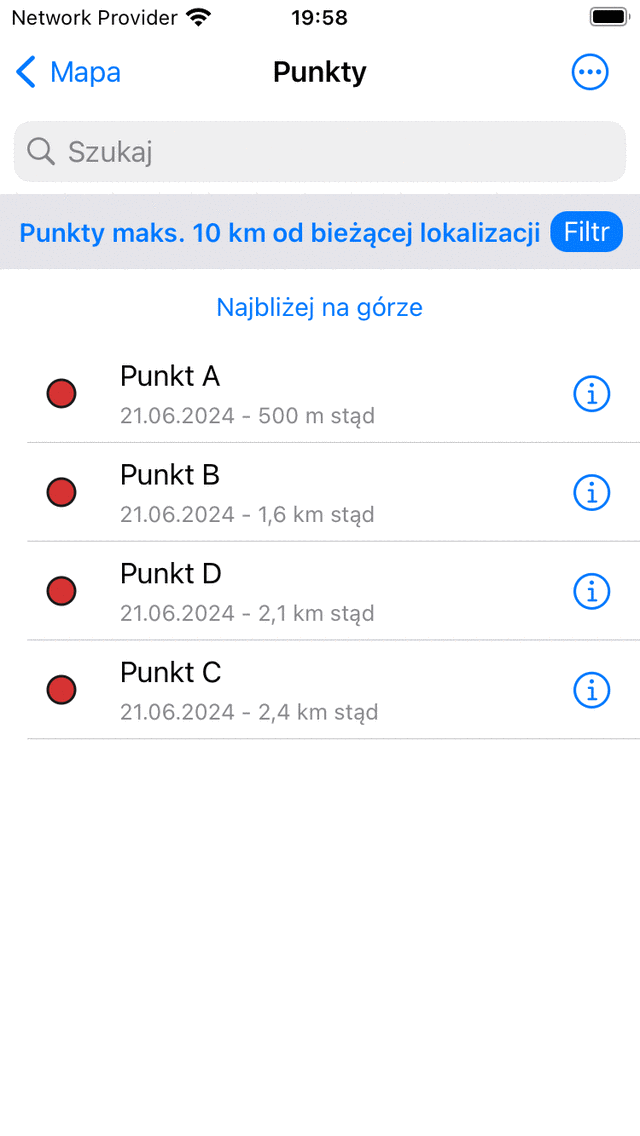
Filtr jest włączony.¶
In the figure above you see an example of an enabled filter. Below the search bar on the left hand side you see a description of the currently active filter. Here the waypoints are filtered on location, only waypoints within 10 km of the current location are shown. If you tap the filter description you can modify the current filter. To disable the filter, tap on the filter button.
Filtrowanie na miejscu¶
Aby odfiltrować punkty trasy w lokalizacji, dotknij przycisku filtru, aby włączyć filtr. Następnie dotknij opisu filtra, aby zmodyfikować bieżący filtr. Zostanie wyświetlony następujący ekran, na którym można zmienić bieżący filtr:
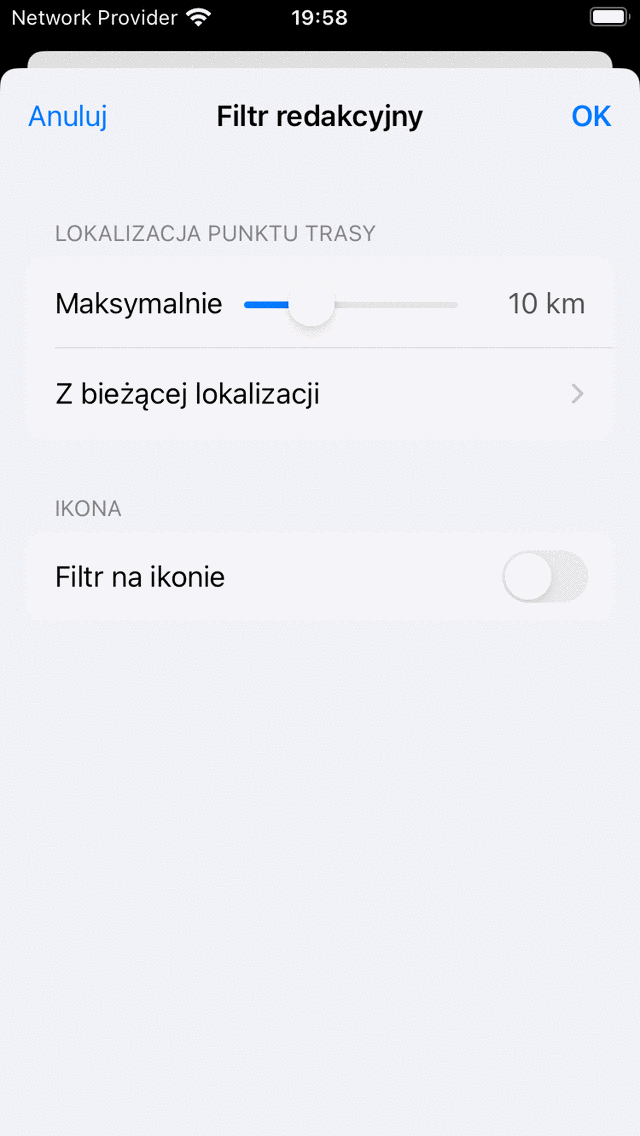
Modyfikowanie filtra.¶
In the section «Waypoint location» you can change the properties of the location filter. In the example above it is set to «All waypoints within 10 km of your current location». The slider can be moved to determine the maximal distance of shown waypoints to a specific point. Below the slider, the point is displayed. If you tap it, you could change the current point to:
Wszędzie: Nie ma filtrowania na miejscu.
Bieżąca lokalizacja: Wyświetlane są tylko punkty trasy znajdujące się w określonej odległości od bieżącej lokalizacji.
Within selected area: A map will be shown, which you can move and zoom to the desired area. Only waypoints in the shown area on the map are shown in the waypoints screen.
Visible part of map: Only waypoints that are within the bounds of the currently visible part of the main map are shown in the waypoints screen. In constrast to the «Within selected area» filter, this is a dynamic filter. It changes if you change the position of the map in the main screen.
Lokalizacja niestandardowa: Jeśli wprowadzisz niestandardową lokalizację lub współrzędne, wyświetlane są tylko punkty trasy znajdujące się w pewnej odległości od wprowadzonej lokalizacji.
If you choose «Within selected area», a map with a gray overlay will be shown as in the figure below:
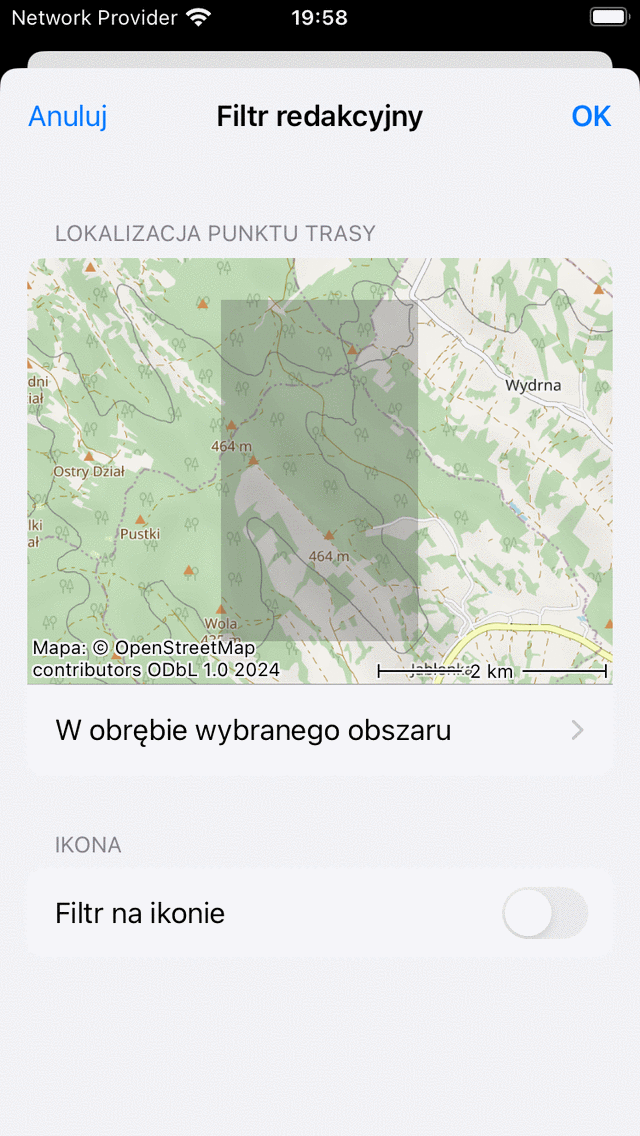
Setting a «Within selected area» filter.¶
The gray overlay area indicates the area the filtered waypoints must be located in. You can resize the overlay by holding one finger and moving up-down or left-right, and you can zoom, rotate and move the map to change the selected area.
If this filter is applied, only waypoints in the selected area in the «Edit filter» screen will be shown in the waypoint screen as in the example below:
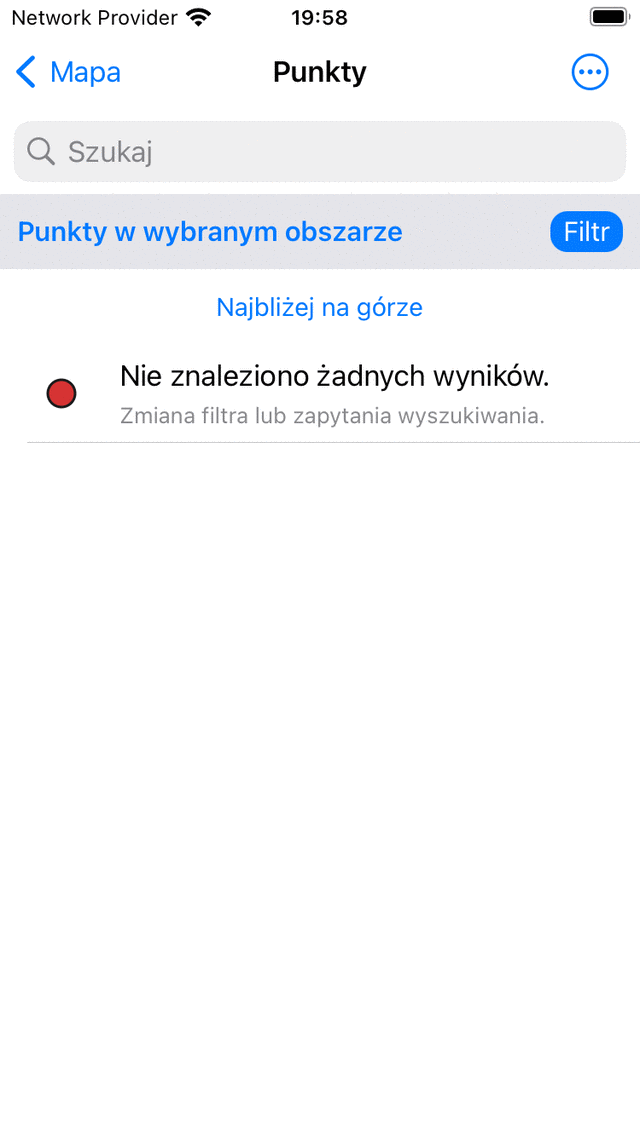
Only waypoints within a selected area are shown.¶
To view all waypoints in a certain area, it is also possible to select part of the main map and tap «Waypoints» in the pop-up.
Filtrowanie na ikonie¶
To filter the waypoints on icon, tap the filter button in the waypoints screen to enable a filter. Then tap the filter description to modify the current filter. Then in the bottom of the filter edit screen, enable filtering on icon:
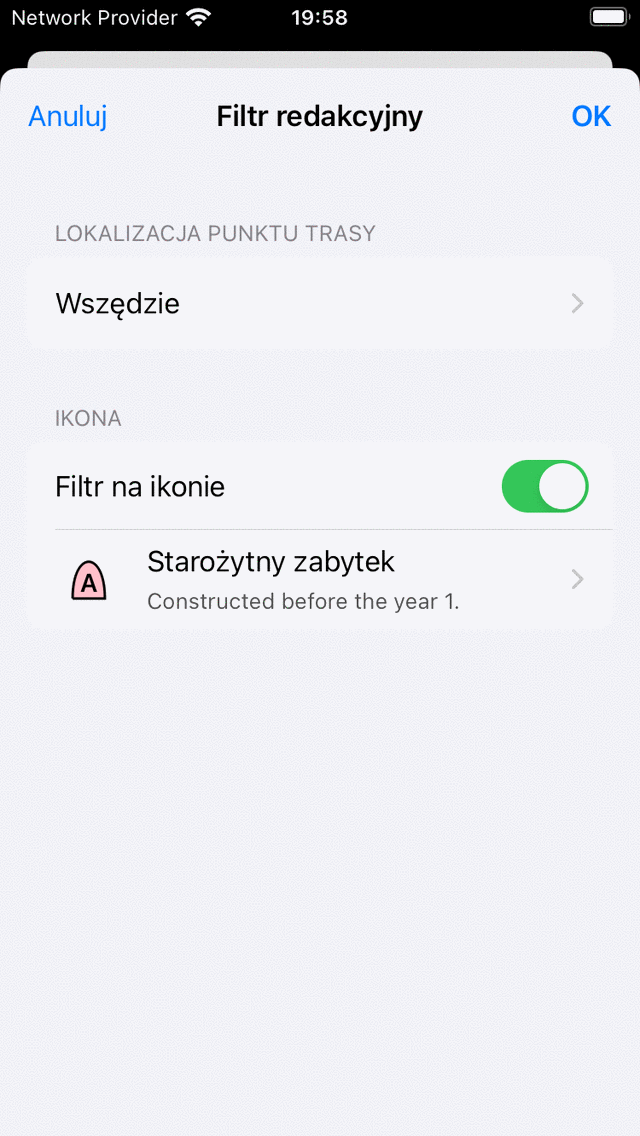
Filtrowanie na ikonie jest włączone.¶
In the figure above, filtering on icon is enabled. The icon was set to «Ancient monument». To modify this specific icon, tap on the icon. Then the waypoint icons screen will be opened from which you can select another icon.
Podczas stosowania filtrowania na ikonie, tylko punkty trasy z określoną ikoną będą wyświetlane na ekranie punktów trasy, jak na poniższym rysunku. Tam widzisz tylko punkty trasy z ikoną „Starożytny pomnik”. Aby wskazać, że filtr ikon jest aktywny, ikona, na której jest filtrowana, jest wyświetlana poniżej paska wyszukiwania po lewej stronie opisu filtra.
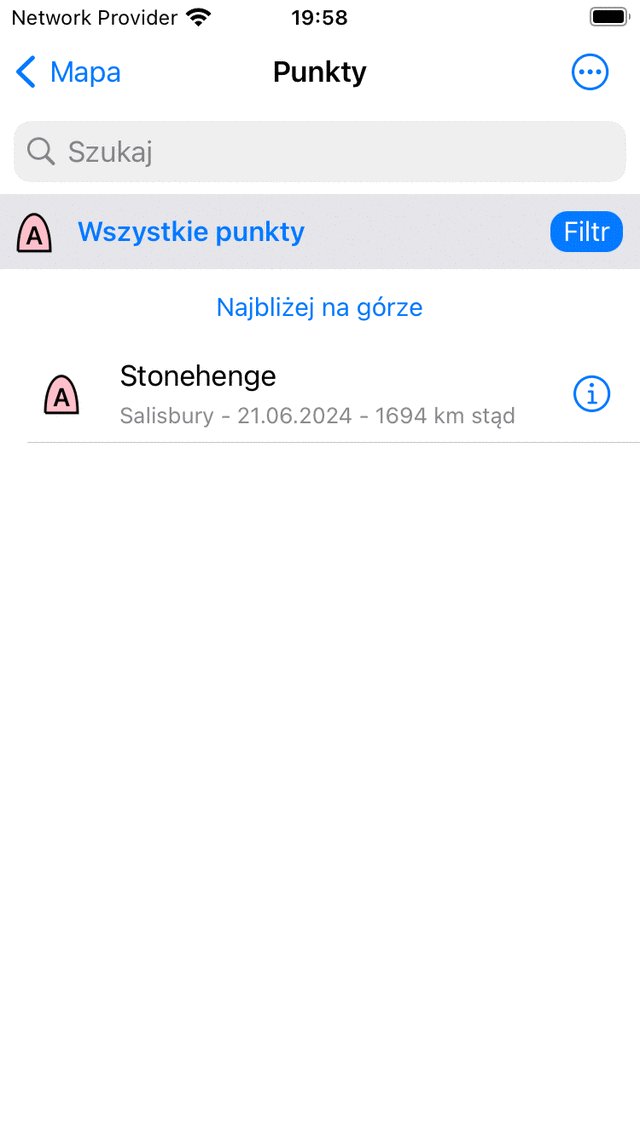
Filtering waypoints on «Ancient monument» icon.¶