Udostępnianie tras z Topo GPS¶
You can share a route with Topo GPS so that it can be imported by other Topo GPS users. Only routes that you have recorded or planned yourself can be shared. Routes that you have imported on your device can not be shared.
Shared routes including its photos are visible to all Topo GPS users and are available for download on the Topo GPS website.
Aby udostępnić trasę Topo GPS, dotknij ikony eksportu na dole ekranu szczegółów trasy.
Następnie wybierz „Geodata” w wyskakującym okienku eksportu i dotknij „Eksportuj”, aby wyeksportować trasę. Pojawi się wyskakujące okienko udostępniania, w którym możesz wybrać aplikacje, jak w poniższym przykładzie:
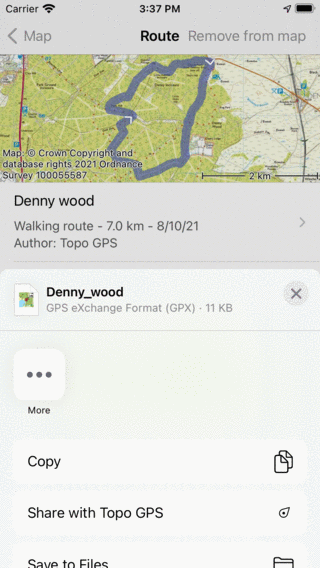
Wyskakujące okienko udostępniania po wyeksportowaniu trasy.¶
In the share pop-up tap «Share with Topo GPS».
A pop-up will appear in which you can confirm sharing the route with Topo GPS.
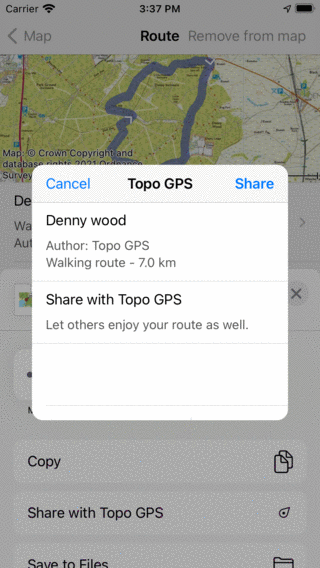
Udział z wyskakującym okienkiem Topo GPS¶
If you tap «Share» in this pop-up the route will be shared with Topo GPS and will be visible to other users in the «Shared routes screen (Menu > Routes > Shared routes).
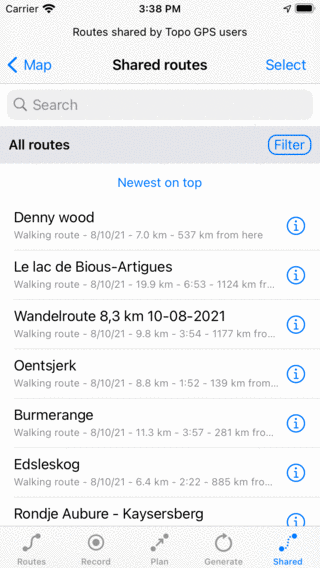
Trasa Denny Wood była dzielona z Topo GPS¶
Modyfikowanie trasy współdzielonej¶
Jeśli chcesz zmodyfikować wspólną trasę, musisz ją edytować na swoim urządzeniu i ponownie udostępnić.
Usuwanie udostępnionej trasy¶
If you accidentally shared a route and you want to remove the shared route, first open the route details screen of the shared route. This can be done via Route button > Saved routes > Info button next to an item, or by tapping on the route line of a loaded route in the main screen. Then in the route details screen, tap the title section just below the map to open the additional route details screen. If you scroll down you will find a button «Remove shared route». If you tap it, and confirm the removal, the route will be removed from the Topo GPS server. It will not longer appear in the shared routes screen.
If this is not succesfull, you can also send a message to support@topo-gps.com.