Pobieranie kafelków mapy trasy¶
You can download the map tiles of a route by scrolling down in the route details screen to the section «Tiles on current map». The current map is the map currently used in the main screen. If the route does not lie in the coverage region of the map, the «Tiles on current map» section will not be shown. An example is shown below:
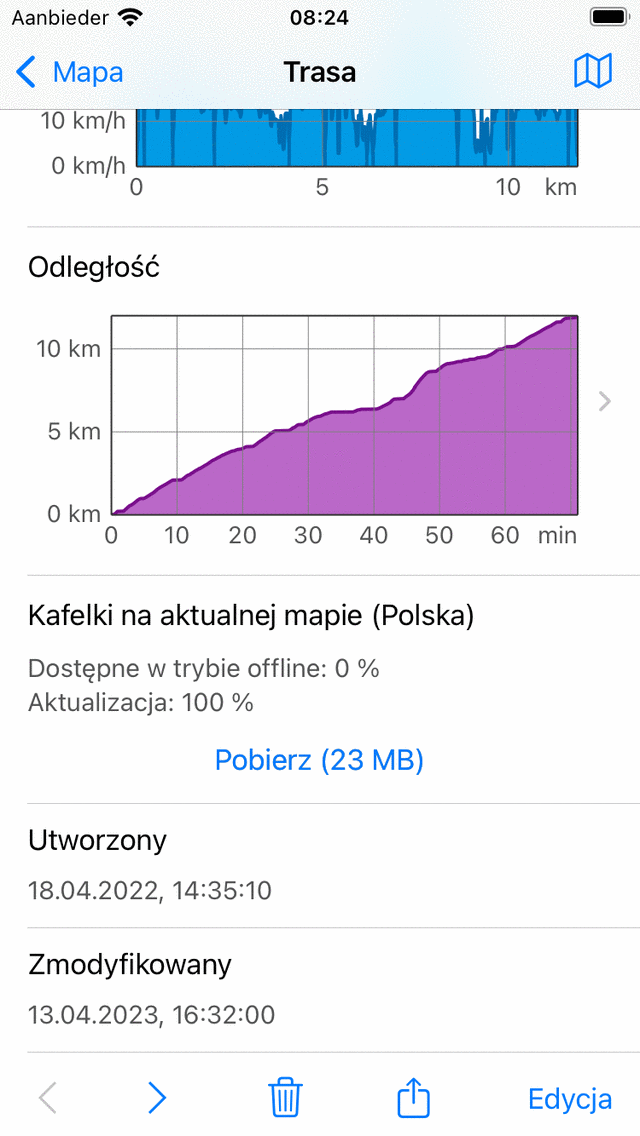
Procent kafelków mapy dostępnych w trybie offline wskazuje procent kafelków mapy istotnych dla trasy, które są przechowywane na urządzeniu. Ta wartość procentowa dotyczy tylko mapy aktualnie widocznej na ekranie mapy. Jeśli wartość procentowa wynosi 100%, oznacza to, że wszystkie kafelki mapy niezbędne do wyświetlenia trasy na mapie są dostępne w trybie offline.
Naciśnij przycisk „Pobierz”, aby rozpocząć pobieranie kafelków mapy. Zaleca się pobranie wszystkich kafelków mapy na połączenie Wi-Fi przed wyjściem na zewnątrz, aby podążać trasą. W takim przypadku możesz mieć pewność, że część mapy odpowiednia dla trasy jest dostępna na wszystkich poziomach powiększenia, nawet jeśli nie masz połączenia z Internetem.
Na przycisku pobierania wyświetlana jest oszacowanie rozmiaru pobierania i wymaganej ilości miejsca do przechowywania.
If you have tapped the download button, the button will indicate how much tiles remain to be downloaded. You can abort downloading by tapping ‘Stop download’. If all map tiles relevant to the route have been downloaded, the button will read ‘Downloaded completely’.
Although the percentage offline accessible calculation is very reliable, you can always verify if the tiles are really accessible offline. Just put the device to airplane mode, load the route on the main map, and see if all maps around the route are shown.