Splitting a route¶
To split a route into parts, first open the route details screen and tap «Edit > Split route». The split route screen will then be opened like in the example below. Using this screen you can split a route into multiple parts.
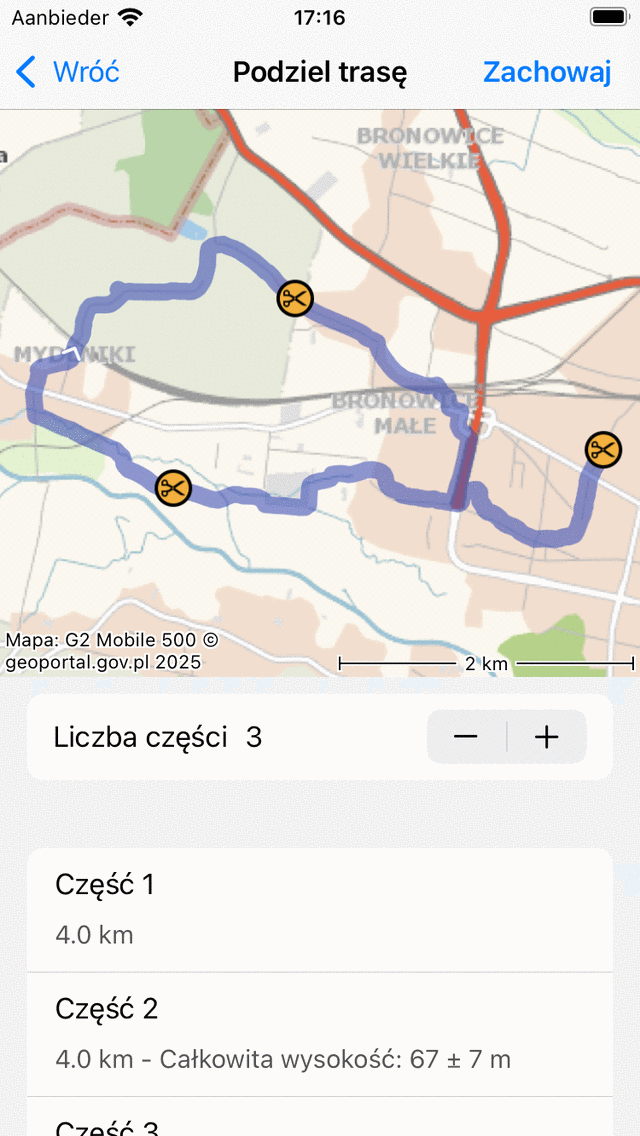
The split route screen.¶
The orange icons with scissors indicate the points where the route should be cut. By pressing long on one of these points you can drag them along the route to another location, so that you can determine the exact location where the route should be cut.
If you need additional cut points, you could use the «+» button just below the map. If you press this button a cut point will be added and all points will be redistributed over the route so that the length of all parts become equal. If you press long on the route away from an existing cut point, you can add a new cut point without changing the position of the other cut points.
If you press the «-» button you will lower the number of cut points by one. The remaining cut points will be redistributed such that the length of the parts become equal. If you press long on an existing cut point and if you drag this point away from the route, the icon will become gray. If you then release your finger the cut point will be removed, without changing the position of the other cut points.
Below the «+/-» buttons you will see a list of parts and the exact lengthts of the parts. By dragging a cut point along the route you can set the length to the desired length. If you tap on a part in the list, the map will be zoomed to the specific part.
If you are finished setting the cut points, you could tap «Save». Then the route will be cutted into parts. The parts will be saved as a new route, and the existing route will not be modified. After saving you will be directed to the saved routes screen where you can find the parts of the cutted route.
If you have routes of different parts of a trail, it can sometimes be useful to first merge the parts into a larger route. And then split them afterwards so that you get exactly the route parts you need. For example, if you want to make separate routes for each daily part of a longer trail.