Planowanie trasy poprzez wpisanie nazwy lokalizacji¶
To plan a route by entering the name of a location, first open the route planner. If a route is already planned, tap the cross button to reset the planner.
Jeśli dotkniesz paska wyszukiwania w nakładce planera trasy, pojawi się ekran, na którym możesz wprowadzić punkt początkowy i miejsce docelowe. Przykład pokazano poniżej:
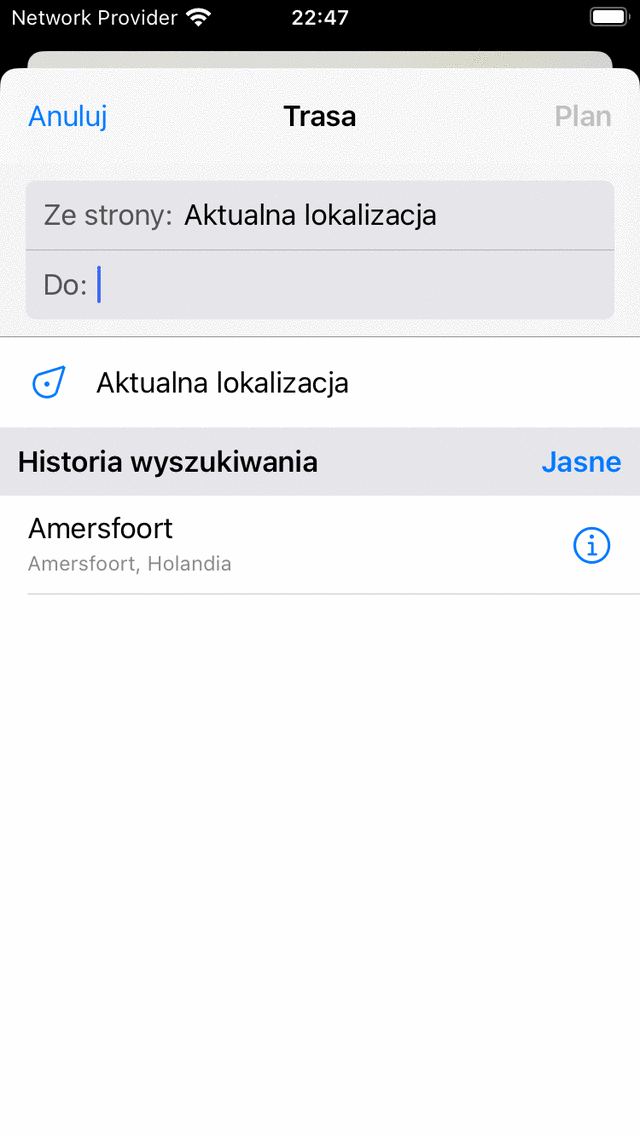
Ekran, w którym możesz wprowadzić punkt początkowy i miejsce docelowe.¶
Your current location is automatically filled in as the starting point, you only need to enter the destination. If you wish to use another starting point just enter the name of another location in the «From:» field.
As an example we have enetered «Amersfoort» in the «To» field. If you now tap «Plan» on the top right or tap the location in the list of search results, you will return to the plan screen and a route will be planned from your current location to «Amersfoort» as you can see in the example below:
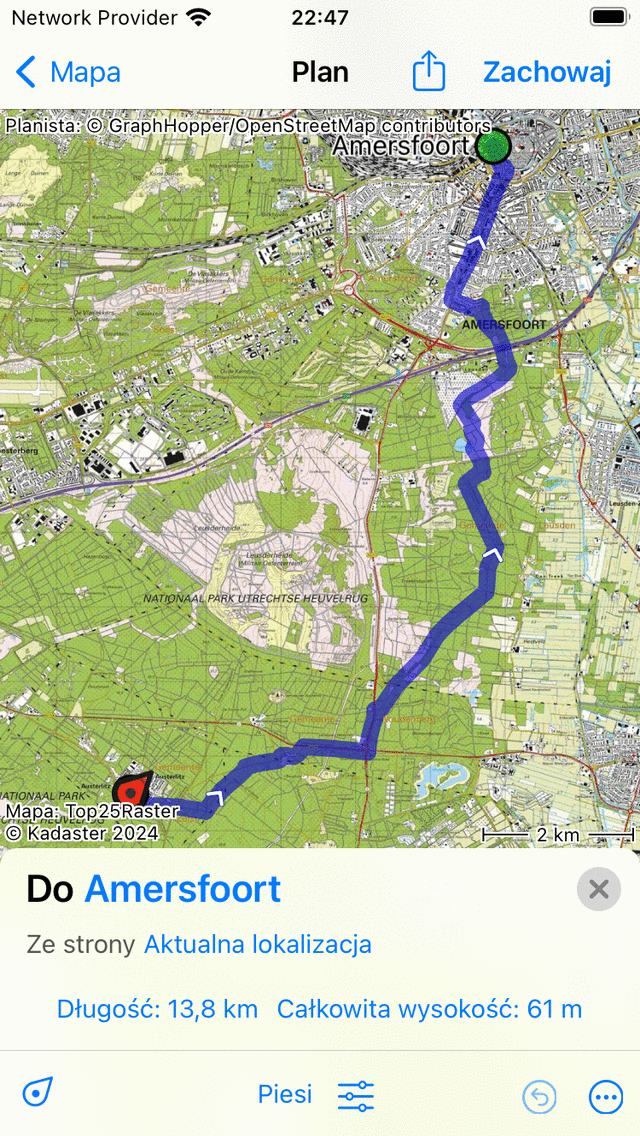
Planned a route from your current location to «Amersfoort».¶
W nakładce planera trasy pokazane są miejsce docelowe i źródło planowanej trasy, jak widać na powyższym rysunku. Jeśli je dotkniesz, można je zmienić. Ponadto pokazana jest długość trasy. Jeśli stukniesz długość, mapa zostanie powiększona do planowanej trasy. Wyświetlane jest również całkowite wzniesienie, jeśli go dotkniesz, możesz wyświetlić profil wysokości planowanej trasy.
Jeśli naciśniesz „Zapisz” w prawym górnym rogu, możesz zapisać zaplanowaną trasę.
If you do not want to save the route, you can press «< Map» on the top left to return to the main screen. The planned route will then also be visible on the main map.
Jeśli dotkniesz linii trasy zaplanowanej trasy na ekranie głównym, powrócisz do planera trasy.