Routes pop-up¶
Routes can be created, imported and shown on the map via the routes pop-up. The routes pop-up can be opened by tapping the route button on the dashboad. This is the button in the bottom right of the main screen. Alternatively you can open the routes pop-up by tapping Menu > Routes.
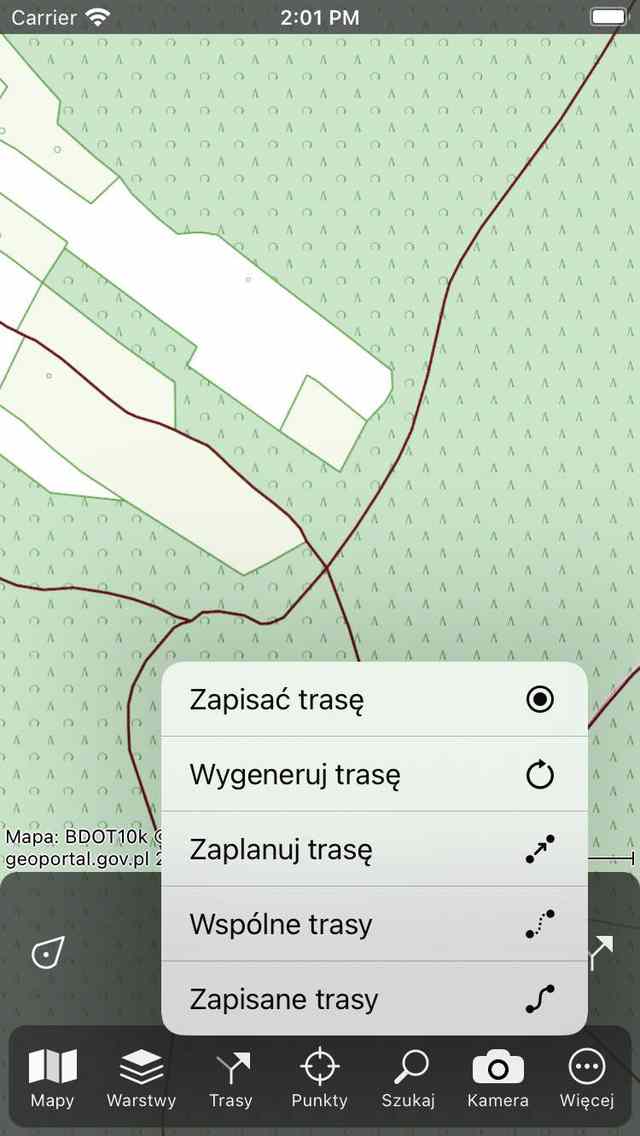
The routes pop-up (Menu > Routes).¶
The routes pop-up contains the following items:
Record route / Stop recording: If you tap this item you can start or stop recording a route.
Generate a route: If you tap this item you can generate a route.
Plan a route: If you tap this item you can plan a route.
Shared routes: If you tap this item you can find routes shared by other Topo GPS users. You can browse through these routes and import them on your device.
Saved routes: If you tap this item, the routes screen is opened. This screen shows the routes that are stored on your device locally. Using this screen you can for example load routes on the map and export your routes.
To quickly interact with the routes pop-up, press the the route button or Menu > Routes, then hold your finger on the screen and move it to the desired item in the pop-up. Then release your finger.