Styles¶
In the section ‘Styles’ of the settings you can set the appearance of the map, the record, plan and route lines. Moreover you can determine the appearance of the position marker.
Map¶
You can set the map style in Topo GPS to ‘Normal’ or ‘Dark’. The normal style has light colors. An example of the dark map style is shown below:
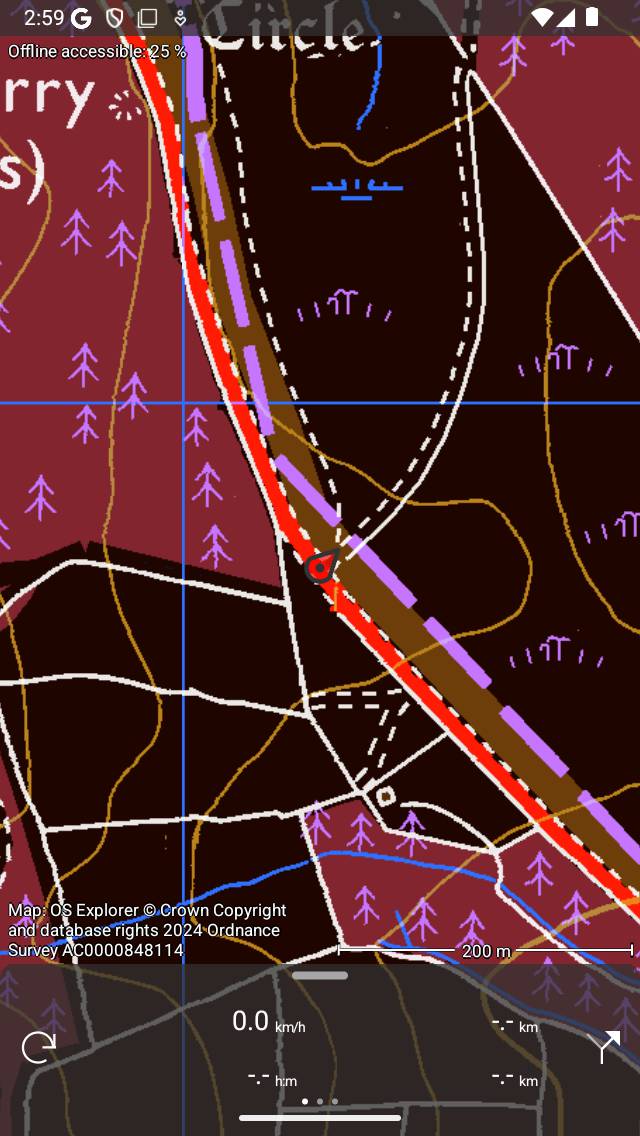
The dark map style.¶
If you are using Topo GPS during the night, it might be better to set the map style to ‘Dark’. The map is then much darker, making it easier for your eyes to look on the screen. The map legend is also adapted for dark mode. We recommend you to combine the ‘Dark’ map style setting with the ‘Dark’ mode display setting of your device. Then also all interface elements will have a dark background.
It is also possible to change the map style directly on the main screen via Menu > Maps. Tap ‘change to dark/light map’ in the pop-up that appears.
Record, plan and route lines¶
To change the color of the record, plan or route line, tap the corresponding item in the ‘Styles’ section of the settings. A screen will appear in which you can set the properties of the line.
If you tap route lines, you will see that there are 10 different route lines. The first route line is for the first loaded route on the map, the second for the second loaded route, etc.
As an example we now show below the screen in which you can change the line properties of the recorded route:
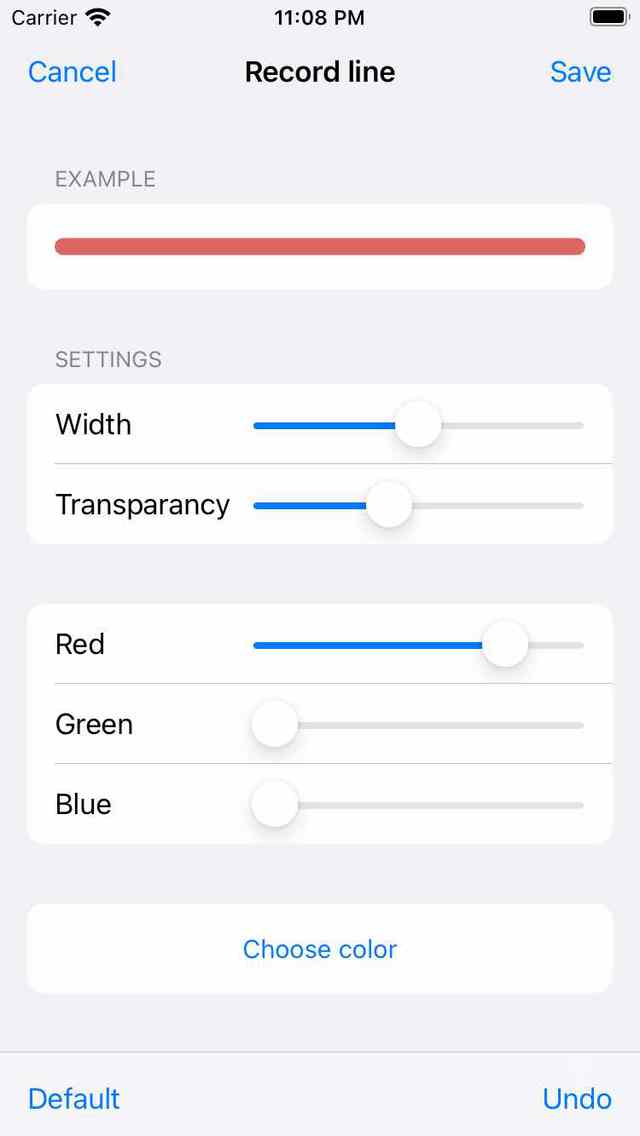
Changing the properties of the record line.¶
You can change the color using the Red/Green/Blue slider. It is also possible to change the color using a color picker by tapping ‘Choose color’ below the sliders. The transparancy slider determines how transparant the line is. A bit transparancy allows you to see the map behind the route line.
Position marker¶
The default position marker has a red color. For visibility it might be better to change the color of the position marker sometimes. Tap the position marker in the ‘Styles’ section of the settings. A screen with available alternative position markers will be shown. If you tap a position marker it will be changed.
Below you see an example of a map with a purple position marker:
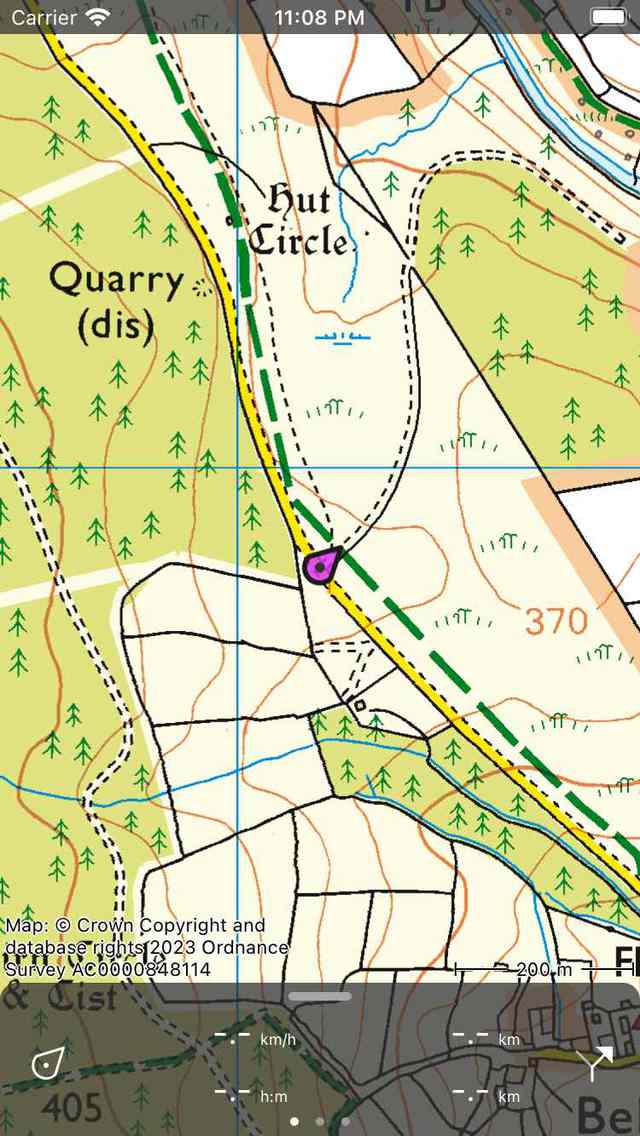
The position marker was set to purple¶