Searching addresses and places¶
To search addresses and places you first have to open the search pop-up via Menu > Search. Then tap the the item ‘Search place or address’.
A screen will appear in which you can enter addresses and place names.
Loading single search result¶
As an example we now will enter the town ‘Alton’ in the search box. While typing search results will appear in the list below the search box, as you can see below:
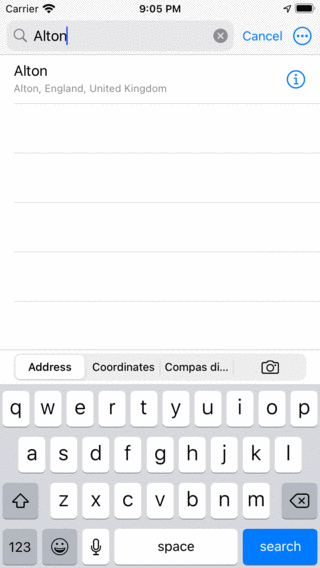
Searching the town ‘Alton’¶
In order to be able to find addresses or places you have to be connected to the internet. Searching will occur via a service of Android.
If you tap on a search result in the list, it will be loaded on the map as a waypoint and you will return to the main screen. An example is shown below:
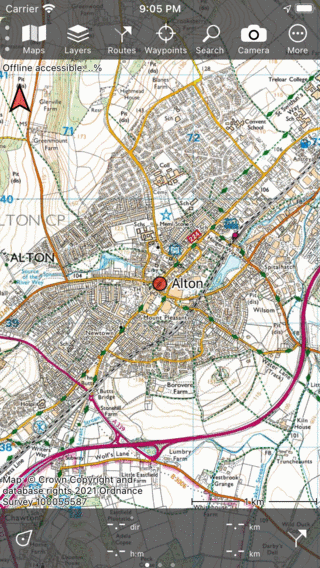
The search result ‘Alton’ has been loaded on the map.¶
In the settings (Menu > More > Settings) you can control whether used search results are automatically saved as a waypoint. The default setting is not to save automatically in order not to clutter your list of waypoint with search results. If you want to save search result as a waypoint, you could tap it to open the waypoint details screen. There you can tap ‘Save’ in the bottom right to save the search result.
Removing search results from the map¶
To remove a single search result from the map, tap the search result to open the waypoint details screen. Then tap the remove from map icon in the top right of the screen. To remove all search results from the map at once, tap Menu > Search. Select the ‘Address’ tab and tap More (top right) > Remove all from map.
Search result details¶
If you want to view the details of a search result, you can press the info (i) button on the right hand side of the title in the list with search results. The waypoint details screen of a search result will then appear.
Searching with search history¶
Your searches will be saved in the search history. This can be disabled in the settings.
If the search field is empty, the search history will appear below the search field. An example is displayed below:
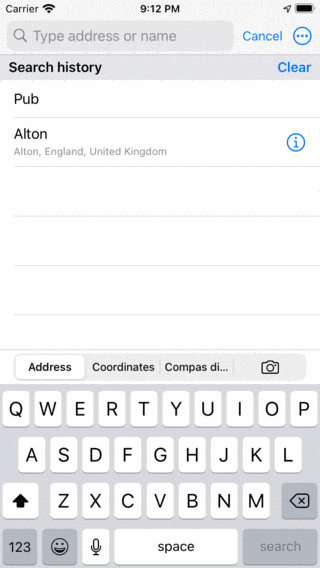
If the search field is empty, the search history will be displayed.¶
If you tap a result from the history, it will be searched, and its results will be placed on the map.
For example, it is now easy to search for pubs at another location. Just move the map, and tap ‘Pub’ from the search history.
Clearing search history¶
You can remove all results from the search history by pressing the ‘Clear’ button on the right hand side of the label ‘Search history’.
Search settings¶
In the settings screen (Menu > More > Settings > Search results) two options are important for searching addresses and places.
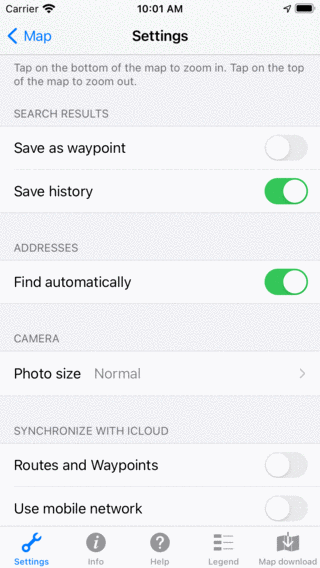
Settings related to search in the settings screen (Menu > More > Settings).¶
Save as waypoint: If this setting is enabled, the search results that are loaded on the map will also automatically saved as a waypoint and show up in the waypoints screen. If you disable this setting, the search results will not be saved as a waypoint.
Save history: If you enable this setting, the search results will be stored in the search history. If this settings is disabled your search results will not be saved. The search history will show up if no text is entered in the search box.