Removing routes from map¶
A route can be removed from the map via the saved routes screen and from the route details screen.
Routes screen¶
Tap the route button on the dashboard to open the routes popup. Then tap the item ‘Saved routes’. The saved routes screen will be opened, an example is shown below.
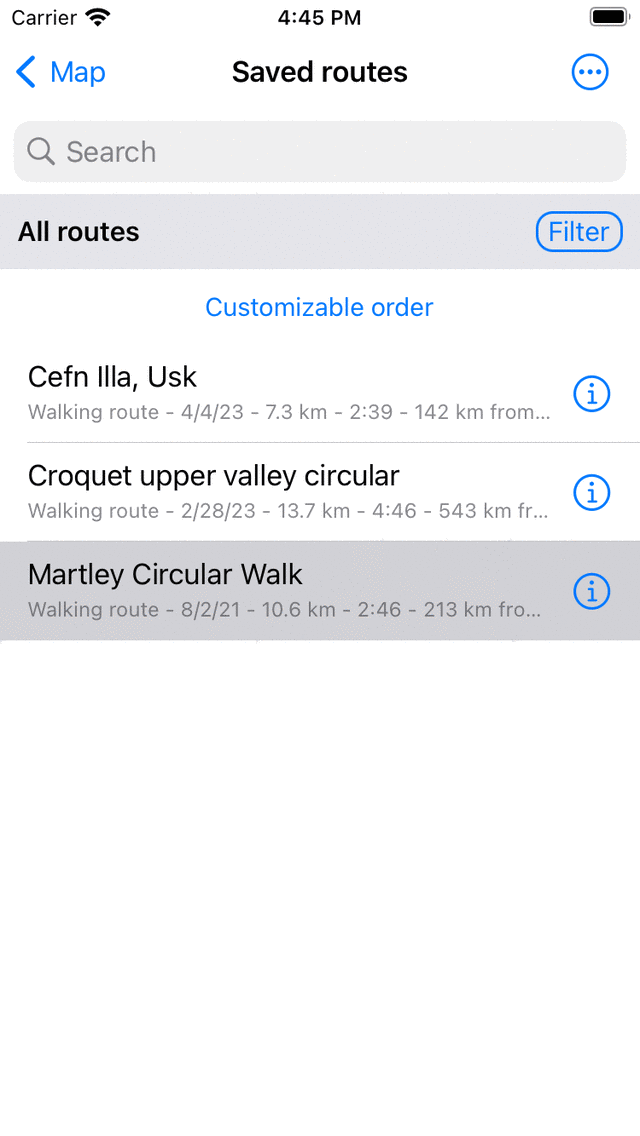
An example of the routes screen with one loaded route.¶
The routes with a gray background are currently loaded on the map. If you tap a gray item, it will be removed immediately on from the map.
It is also possible to remove all loaded routes from the map at once by tapping: More (top right in the saved routes screen) > Remove all from map.
Map¶
If you tap a route line of a route that is loaded on the map, the route details screen will be opened. You can tap the remove from map icon in the top right of the route details screen. The route will be immediately removed from the map and you will return to the main screen.