Removing routes¶
To remove a route from your device you first have to open the route details screen.
You can do this by pressing the info button on the right hand side of a route in the saved routes screen or by tapping a route that is loaded on the map.
An example of the route details screen is displayed below:
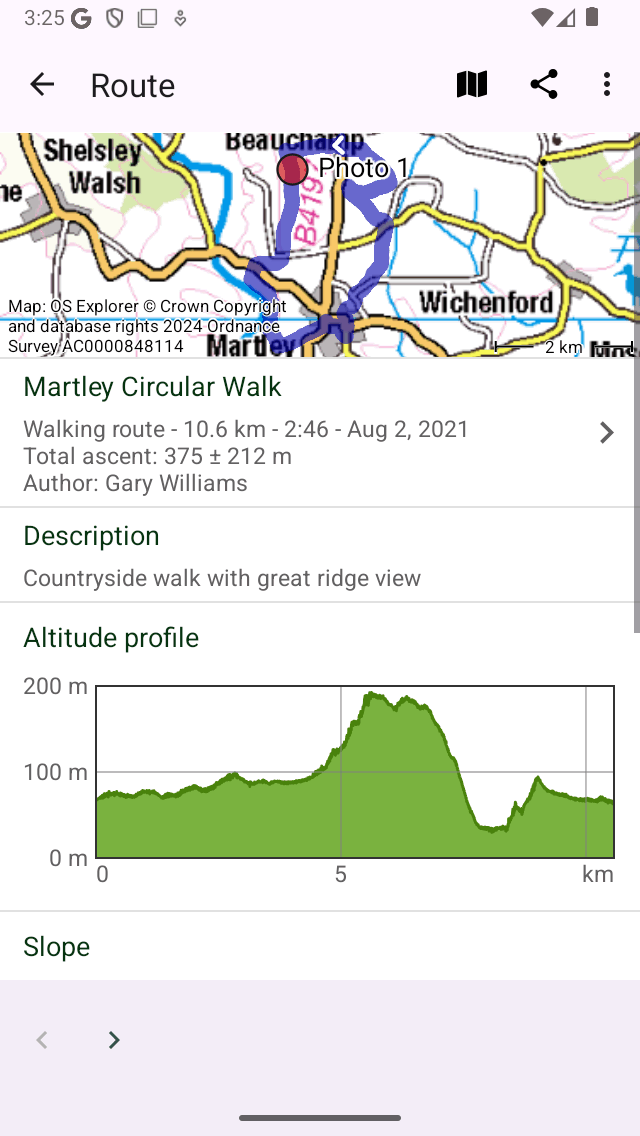
The route details screen.¶
You can remove the route from your device by tapping More > Remove in the top of the route details screen. A pop-up will appear in which you have to confirm the removal as is shown below:
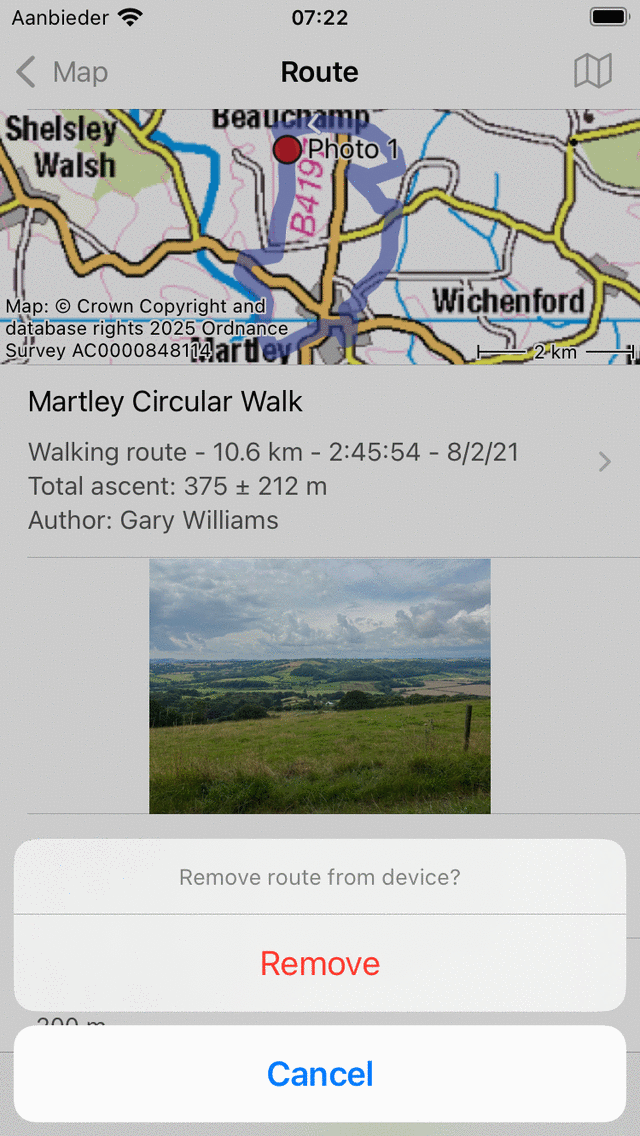
The remove popup.¶
If you press ‘Remove’ the route will be removed from your device.
It is also possible to remove multiple routes at once. Open the saved routes screen (Menu > Routes > Saved routes). Press ‘More > Select’ and select the routes that need to be removed. Next press the trash icon on the top of the screen and confirm the removal.
If you only want to remove a route from the map (and not from the device) you have to tap the map with slash icon in the route details screen.