Removing waypoints¶
To remove a waypoint from your device you first have to open the waypoint details screen.
You can do this by pressing the info button right of a waypoint title in the waypoints screen or by tapping a waypoint that is loaded on the map.
You can remove the waypoint by pressing More > Remove. A pop-up will appear in which you have to confirm the removal as is shown below:
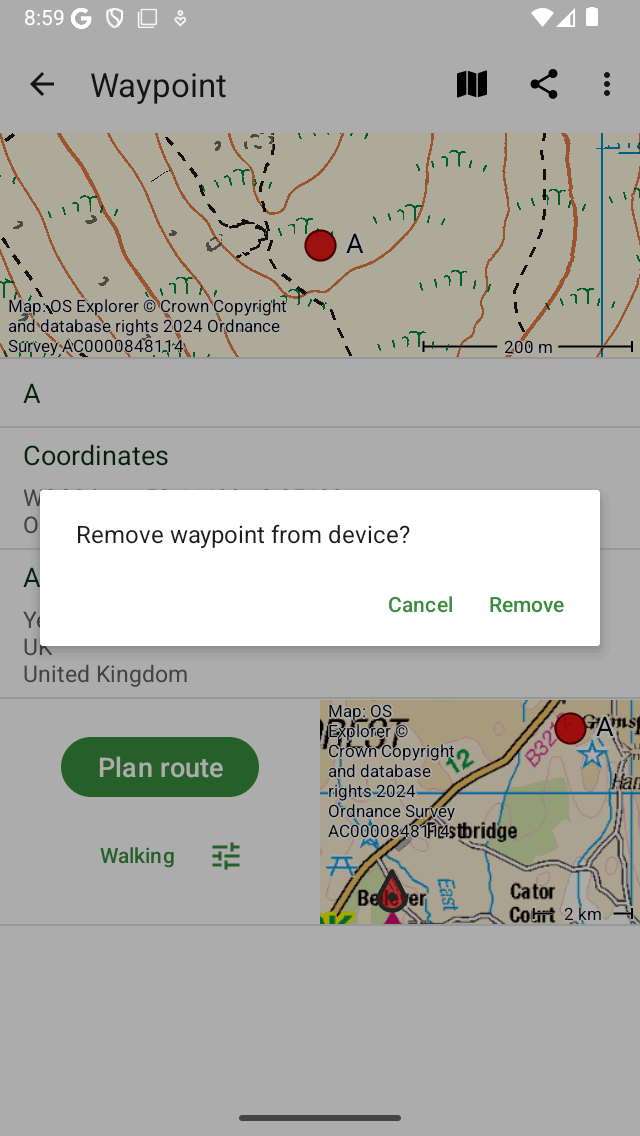
Removing a waypoint.¶
If you press ‘Remove’ the waypoint and all its photo’s will be removed from your device.
It is also possible to remove multiple waypoints at once from the waypoints screen. Press long on a waypoint item or tap ‘More > Select’ to enter the selection mode. Then select the waypoints that need to be removed. Next press the trash icon on the bottom of the screen and confirm the removal.
If you only want to remove a waypoint from the map (and not from the device) you have to tap the map icon with a slash in the top right of the waypoint details screen.